
Adding LogiBLOX Components
This section describes how to add LogiBLOX components to your schematic design in ViewDraw. Refer to the LogiBLOX Users Guide for detailed information on creating modules with LogiBLOX.
Follow these steps to place a LogiBLOX component on your schematic.
- Select the Tools
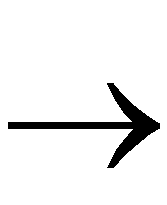 Add LogiBLOX command. If this command does not appear on the Tools menu, refer to the “Adding LogiBLOX Custom Commands to ViewDraw” section of the “Getting Started” chapter.
Add LogiBLOX command. If this command does not appear on the Tools menu, refer to the “Adding LogiBLOX Custom Commands to ViewDraw” section of the “Getting Started” chapter.
NOTEPowerview users choose Add 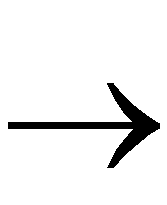 LogiBLOX to start LogiBLOX. LogiBLOX to start LogiBLOX.
If this command does not appear on the Add menu, refer to the “Configuring for Powerview” section of the “Getting Started” chapter.
|
- When adding the first LogiBLOX component in a project, the LogiBLOX Setup dialog appears. Pay particular attention to the following two important settings for a ViewDraw schematic design.
- The Device Family setting must match the architecture library specified for this project (in the Project Manager or viewdraw.ini file).
- The Simulation Model setting (under the Options tab) must indicate the type of functional simulation model you want LogiBLOX to create, either behavioral VHDL or gate-level EDIF. Refer to the “Choosing Between VHDL and EDIF Models” section of the “Getting Started” chapter for details.
Refer to the LogiBLOX Users Guide for information about the remaining LogiBLOX Setup options.
Click on OK to close the Setup dialog.
- The LogiBLOX Module Selector dialog appears. Define the module type and parameters, and give the module a name.
NOTEBecause the corresponding ViewDraw symbol, also uses the module name, choose a name that conforms to the standard VIEWlogic naming restrictions.
|
- Click on OK in the Module Selector dialog. This verifies module definition and generates a simulation model before the Module Selector disappears.
- LogiBLOX prepares the simulation model for use in the VIEWlogic environment (analyzing the VHDL model, or translating the EDIF model to WIR files).
- LogiBLOX generates a ViewDraw symbol and places the symbol on the current schematic sheet in move mode. You can then drop the LogiBLOX symbol in the proper location, as you would do with the Add
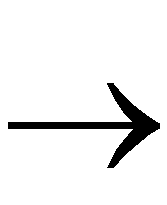 Component command.
Component command.
The component created by LogiBLOX is represented by a symbol in your primary design directory. You can place this symbol on your schematic as many times as you like, either by copying the first instance, or by choosing the new symbol with the Add 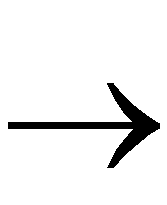 Component command. If you want to change the definition of the LogiBLOX component, see the “Changing LogiBLOX Components” section.
Component command. If you want to change the definition of the LogiBLOX component, see the “Changing LogiBLOX Components” section.

![]() LogiBLOX to start LogiBLOX.
LogiBLOX to start LogiBLOX. ![]() Component command. If you want to change the definition of the LogiBLOX component, see the “Changing LogiBLOX Components” section.
Component command. If you want to change the definition of the LogiBLOX component, see the “Changing LogiBLOX Components” section.