
Exporting Revision Data
As you re-implement designs and create new revisions, only the most recent revision data gets placed in the Viewlogic project directory. To place data from previous revisions in this directory, export the data using the Xilinx Design Manager. Otherwise, you have to push into the design version and revision directories to access the simulation and configuration files.
The following figure displays a design version containing four revisions, including two configured revisions. Rev2 data, the most recently produced, resides in the Viewlogic project directory. If you want to use the data in Rev1, export it to the Viewlogic project directory.
To export data, complete the following steps.
- With the left mouse button, select the revision whose data you want to export. The selected revision highlights.
- Select Design
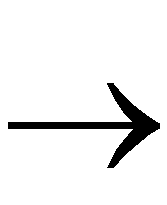 Export...
Export...
The Design Export dialog box allows you to select the types of data to place in the Viewlogic project directory. This tool allows access to physical design data, timing simulation data, and configuration data. When you select one or more of these types, the Files to Export list box updates to show the actual names of the exported files. In the Export To box, you can also select the destination directory, set by default to the Viewlogic project directory, if that is where the input EDIF file resides.
- Click on the Timing Simulation Data checkbox, as shown in the figure that follows.
When you select this option, the Design Manager places the time_sim.edn file in the selected destination directory.
- De-select the Timing Simulation Data checkbox and click on the Configuration Data checkbox, as shown in the next figure.
When you select this option, the Design Manager places the design.bit and design.ll files in the selected destination directory.
- To export data, select any or all of the checkboxes in the Export Options section of this dialog box. Change the destination directory in the Export To field if necessary, and click on OK.
