
Merging Non-Schematic-Based Modules
This section describes how to incorporate a symbol representing XNF or EDIF files into your schematic.
Suppose that you choose to include an XNF or EDIF file that you generated using software from one of Xilinx's Alliance partners. You have an XNF or EDIF file representing a portion of your design. To incorporate this netlist into your schematic, create a symbol for the XNF or EDIF file and place it on your schematic as you would any other component. However, you must observe two extra requirements.
- You must use a symbol of type Module. The default block type for a symbol is Composite, which means that a schematic exists for the symbol. When editing the symbol in Workview Office, you can change the Symbol Properties by double-clicking on the workspace (anywhere but on the symbol itself). Under the Block tab, change the Symbol Type to Module. When editing the symbol in Powerview, select Change
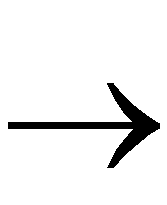 Block
Block 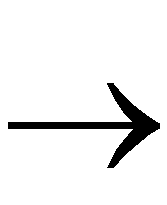 Type and choose Module.
Type and choose Module.
- You must specify a FILE=filename attribute to define the name of the XNF or EDIF file referenced by the symbol. For example, if the name of the XNF or EDIF file referenced by the symbol is myfile.xnf or myfile.edn, specify the FILE=myfile attribute. This file must reside in the project directory. You can add the attribute either to the symbol or to each instance of the component after placing it on the schematic. As a general rule, add the attribute to the symbol itself in the symbol editor, unless you plan to use the symbol to represent several different XNF or EDIF files with identical pins. In either case, make sure nothing is selected, then double click on the symbol (Workview Office) or select Change
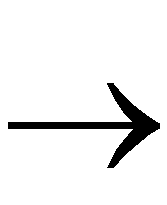 Object Attributes
Object Attributes 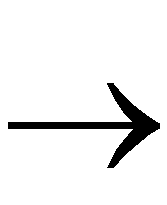 Dialog (Powerview). Add the attribute and value to the dialog box.
Dialog (Powerview). Add the attribute and value to the dialog box.
