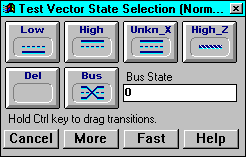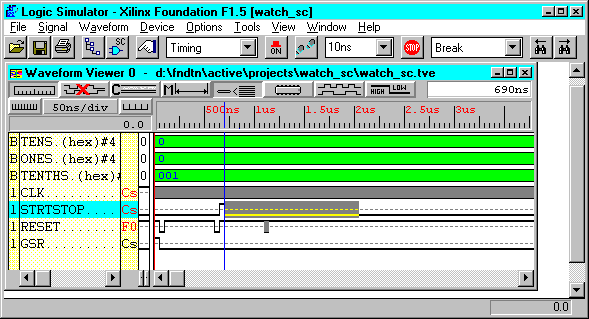Waveform Editing Functions
Foundation 1.5 supports dragging of signal transitions within the Waveform Editor. Following is an example.
- Open the “watch_sc” project in the Project Manager.
- Click the Functional Simulation icon in the Simulation button.
- In the Logic Simulator, select File
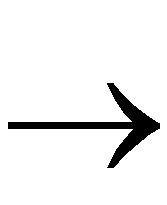 Load Waveform.
Load Waveform.
- Double click “watch_sc.tve” in the Load Waveform list box.
- Right click the mouse button. Select Edit from the menu. The Test Vector State Selection box displays.
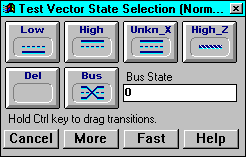
- After the Test Vector State Selection box displays, press and hold the left mouse button at the point of the signal that you want to begin altering the signal transition. Drag the mouse to the desired endpoint. The following figure displays an example selection for the STRTSTOP signal.
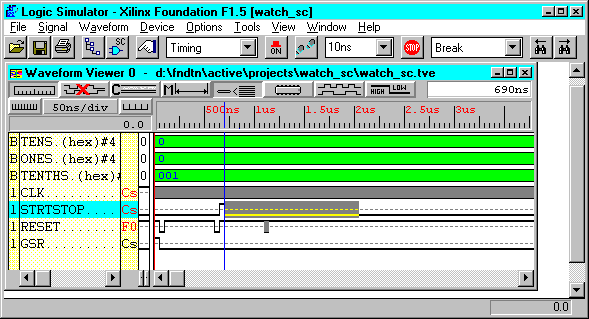
- Select High from the Test Vector State Selection box. The low signal transforms to high.