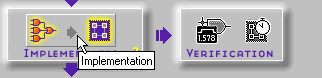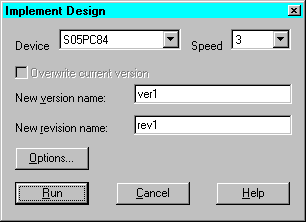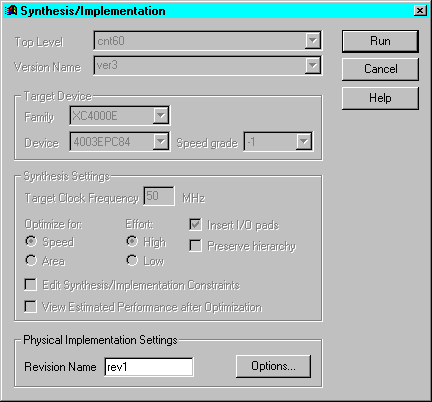Implementing a Design
You can implement your design automatically using the Implementation phase button on the Project Manager's Flow tab or you can implement your design by executing the Flow Engine steps separately. The Implementation phase button method is described in this section. Refer to “Flow Engine Controls” under the “Additional Implementation Tools” section for information on controlling the Flow Engine manually.
When you implement your design using the Implementation phase button, the Project Manager invokes the Flow Engine and automatically performs all steps needed to update your design for implementation.
- From the Project Manager, click the Implementation phase button on the project flowchart.
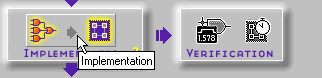
- The implementation window that appears now depends on whether your project is a Schematic Flow project or an HDL Flow project.
- If your project is a Schematic Flow project, the Implement Design dialog box shown in the following figure appears.
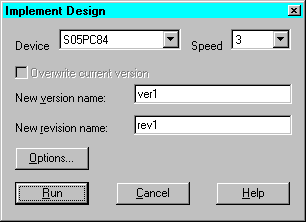
By default, the implementation targets the device selected when the project was created. You can specify a different device within the same family and a new speed grade. If you want to target a device in a different family, you must use File 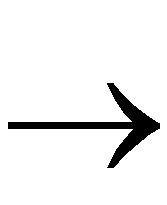 Project Type to select a new family before you click the Implement phase button.
Project Type to select a new family before you click the Implement phase button.
Availability of fields in the Implement dialog box depend on whether the design has been implemented before. After the first implementation, only the revision name is available for editing.
- If your project is an HDL Flow project, the Synthesis/Implementation dialog box shown in the following figure appears if the design has been synthesized and no revisions exist for the current synthesized version. (Refer to the “HDL Flow Projects” in the Versions and Revisions section for a description of the various paths available in HDL Flow projects for creating new revisions and updating existing ones for implementation.)
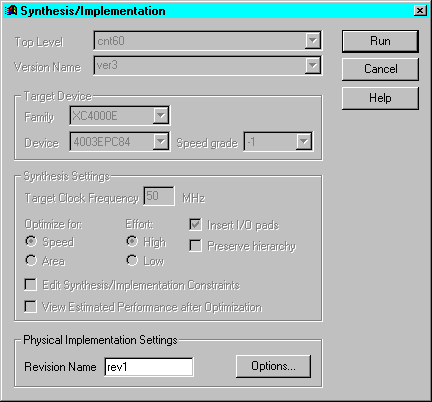
- Select Options in the Implement Design dialog box or in the Synthesis/Implementation dialog box to access the Options dialog box. (For HDL Flow projects, you may need to select Implementation
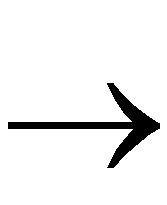 Options from the Project Manager menu bar to access the Options dialog box.) Use the Options dialog box to set important implementation options such as selecting a UCF file, specifying templates, or producing optional design data.
Options from the Project Manager menu bar to access the Options dialog box.) Use the Options dialog box to set important implementation options such as selecting a UCF file, specifying templates, or producing optional design data.
Refer to the “Selecting Options” section for more information on the Options dialog box.
- After you have selected all of your options, you are ready to initiate the Flow Engine to implement the design.
- In a Schematic Flow project click OK on the Options dialog box to close it and return to the Implement Design dialog box. On the Implement Design dialog box, click Run.
- In an HDL Flow project, click OK on the Options dialog box to close it and return to the Synthesis/Implementation dialog box. Click Run on the Synthesis/Implementation dialog box to start the Flow Engine. (Refer to the “HDL Flow Projects” - “Creating Revisions” section for additional ways the Flow Engine is accessed when implementing HDL Flow projects.)
Refer to the “Flow Engine” section for more information.