
Schematic Designs With Instantiated LogiBLOX Modules
LogiBLOX modules can be created for use in schematic designs. First, the module must be created. The module can then be added to the schematic like any other library component.
Creating LogiBLOX Modules
To use the program in a schematic-based environment, follow these steps:
- With a project open, invoke the LogiBLOX Module Selector from within Schematic Capture (Options
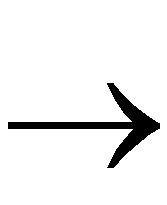 LogiBLOX).
LogiBLOX).
- Select a name and a base module type (for example, counter, memory, or shift-register).
- Customize the module by selecting pins and specifying attributes.
- After completely specifying a module, click OK. Selecting OK initiates the generation of a schematic symbol and a simulation model for the selected module. The schematic symbol for the LogiBLOX component is incorporated into the project library and is automatically attached to the cursor for immediate placement.
- Place the module on your schematic.
- Connect the LogiBLOX module to the other components on your schematic using ordinary nets, buses, or both.
- Complete your schematic by placing additional components from the symbol toolbox including I/O ports, nets, buses, labels, and attributes.
- Save your schematic by selecting File
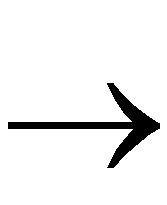 Save.
Save.
Importing Existing LogiBLOX Modules
You can also import LogiBLOX modules that already exist (for example, from another project).
To convert an existing LogiBLOX module to a binary netlist and save the component to the project working library, perform the following steps.
- In Schematic Capture, select Options
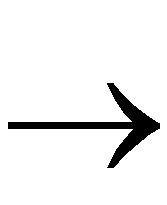 Import LogiBLOX.
Import LogiBLOX.
- From the Import LogiBLOX from MOD File dialog box, select the MOD file for the LogiBLOX module that you want to convert. Click OK.
The schematic symbol for the LogiBLOX component is incorporated into the SC Symbols window in the Schematic Editor.
- Follow Steps 5 through 8 in the previous section - “Creating LogiBLOX Modules” - to instantiate your module.
To complete the design, read the following sections in the order listed:
